Custom, quality texture packs add whole new dimensions to your gameplay. Installing them can however be somewhat difficult and confusing to the average minecrafter. Therefore I would like to present to you this handy guide which will instruct you step by step how to install a custom texture pack.
The original guide can be found here.
The original guide can be found here.
Step 1
Open your START menu in Windows and click "Run...". - For XPOpen your START menu -> All Programs -> Accessories -> Run - For Vista
Enter
"%appdata%/.minecraft/bin" and press OK. Step 2
In here you will find a file called minecraft.jar, it will most likely carry the "Java"-symbol and be an Executable Jar File.
Step 3
Now for the magic. If you installed WinRAR or 7Zip you should be able to right-click the file and get an option to open with either WinRAR or 7Zip as you can see in the picture below. I'm hovering the option to open it with WinRAR, but you can also see the 7Zip option in there.
This is where you swap the images. To do this, simply drag the textures from the folder where you extracted them to or directly from the WinRAR folder they're in, into the minecraft.jar file.
An example from WinRAR. On the left you can see the open minecraft.jar, and on the right the open texture pack. Once you drag the files from the texture pack to the .jar file WinRAR and 7Zip will ask if you want to Add and replace files / Copy files to archive, just press OK / Yes and you'll be done.
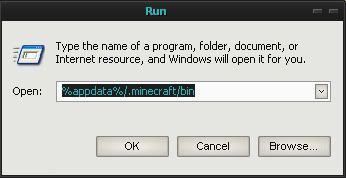
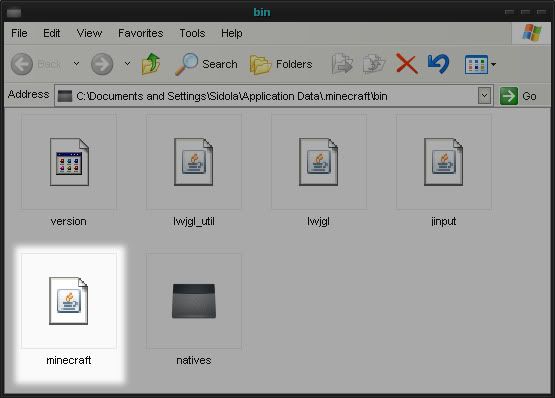
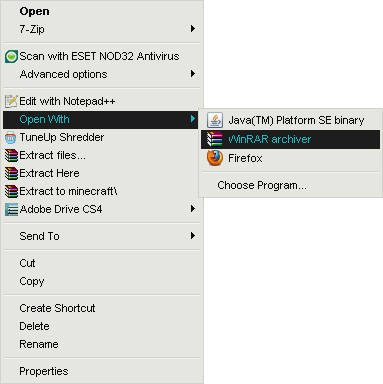
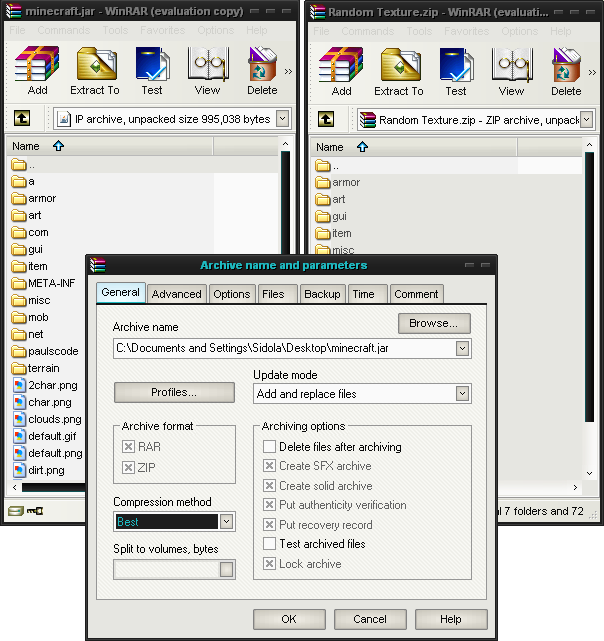
I love these types of guides, i have prt scn these and saved them for future use
ReplyDeletehaha, nice
ReplyDeleteNice tutorial there.
ReplyDeleteNice post bro!;)
ReplyDeleteThis comment has been removed by the author.
ReplyDeleteOooh, handy. Thanks.
ReplyDeletevery handy indeed
ReplyDeletewhat about linux huh?
ReplyDeleteI've been MEANING to learn how to do this?
ReplyDeleteGot any good texture packs?
Yay, tutorials!
ReplyDeletethanks for the tips!
ReplyDeletethx for the info!
ReplyDelete@ Woahbajeez
ReplyDeleteYou can check out the official Minecraft forums. There are many, many great texture packs out there. In the future I will also be reviewing different texture packs. Stay tuned!
useful
ReplyDeletethanks
Thank's for the tip, hopefully now i can learn how to do it myself!!!
ReplyDeleteThanks for the help!
ReplyDeletePretty sweet, thanks :D
ReplyDeletethanks for that
ReplyDeletequite simple.
ReplyDeletethis is good information to know
ReplyDeletefinally!
ReplyDeleteI was looking on how to do this. Thanks!
ReplyDeletewell that worked thanks.
ReplyDeleteAh, very informative!
ReplyDeleteI should do a little story about Minecraft on my blog! I'll make a brand new world, a snowy one at that, and screenshot a bunch of interesting things I come across.
great post man i wanna read moar like this! ;)
ReplyDelete